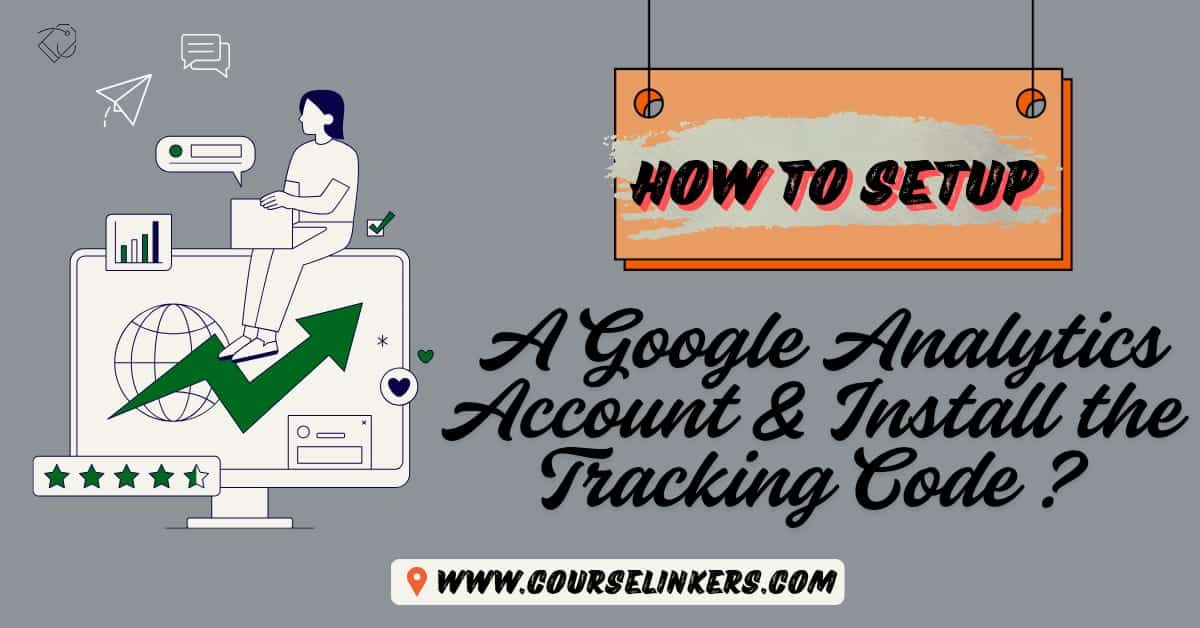Google Analytics is a powerful tool for tracking website performance. It helps you understand user behavior and improve your online presence. Setting up an account and installing the tracking code is simple. This guide will walk you through the process step by step.
Why Use Google Analytics?
Google Analytics provides insights into your website’s traffic. It shows where visitors come from and what they do on your site. This data helps you make informed decisions to grow your business.
Step 1: Create a Google Analytics Account
1. Go to the Google Analytics website.
2. Sign in with your Google account.
3. Click “Start Measuring.”
4. Enter your account name and configure data-sharing settings.
5. Click “Next” to proceed.
Step 2: Set Up a Property
1. Enter a property name (e.g., “My Website”).
2. Select your time zone and currency.
3. Click “Next” to add business details.
4. Choose your industry and business size.
5. Click “Create” to finish.
Step 3: Add a Data Stream
1. Select “Web” as your platform.
2. Enter your website URL.
3. Enable enhanced measurement features.
4. Click “Create Stream.”
Step 4: Install the Tracking Code
1. Copy the tracking code from your data stream settings.
2. Paste it into your website’s <head> section.
3. Save the changes and publish your site.
Step 5: Verify Installation
1. Open your website in an incognito browser.
2. Check the “Real-Time” report in Google Analytics.
3. Confirm that your visit is tracked.
Tips for Using Google Analytics
● Regularly review your reports.
● Set up goals to track conversions.
● Use audience insights to tailor your content.
Configuring Data Stream Settings
Setting up data stream settings is an essential step in using Google Analytics effectively. A data stream is where the platform collects information about your website or app traffic. Configuring these settings ensures your analytics data is accurate and actionable.
1. Choose Your Platform Begin by selecting the type of platform you wish to track. For most users, “Web” is the choice for websites, while “iOS” and “Android” are available for apps.
2. Enter Website Details Input your website’s URL in the provided field. Be sure to use the correct protocol (HTTP or HTTPS) as it ensures proper data collection.
3. Enable Enhanced Measurement Activate enhanced measurement features. These options allow Google Analytics to automatically track activities like scrolling, outbound clicks, and file downloads.
4. Name Your Data Stream Give your data stream a descriptive name to help you identify it
later. This is particularly useful if you manage multiple websites or apps.
5. Finalize the Setup After adding all details, click “Create Stream.” Google Analytics will now generate a unique tracking code to be installed on your website.
Properly configured data stream settings help Google Analytics collect and process information seamlessly. Doing this correctly is key to gaining meaningful insights into user behavior.
How To Install the Google Analytics Tracking Code on Your Website
Installing the Google Analytics tracking code on your website is an essential step for tracking visitor data.
Here’s how you can do it in just a few simple steps:
1. Access the Tracking Code After setting up your Google Analytics account, navigate to the “Admin” section. Under the property settings, click on “Data Streams,” and select your website. Here, you’ll find the tracking code in the “Global Site Tag (gtag.js)” section.
2. Copy the Tracking Code Highlight the entire code snippet provided and copy it. This code is unique to your website and links it to your Google Analytics property.
3. Locate the HTML Section Open the source code of your website. You’ll need to place the tracking code in the <head> section of every webpage you want to track. If you’re using a CMS like WordPress, go to your theme editor or use a plugin to add the code.
4. Paste and Save the Code Insert the copied tracking code right before the closing </head> tag. Once done, save the changes and republish your website.
5. Verify Installation To ensure the tracking code works, visit your website using an incognito browser. Then, check the “Real-Time” section in Google Analytics to confirm your visit is being recorded.
By installing the tracking code correctly, Google Analytics starts collecting valuable data instantly.
This step lays the foundation for gaining insights into your website’s performance and user behavior.
Verifying the Tracking Code Installation
Ensuring that your Google Analytics tracking code is installed correctly is crucial for collecting reliable data.
Here’s how to verify the installation in a few easy steps:
1. Visit Your Website Open your website in an incognito browser. Using incognito mode avoids cached data that might interfere with tracking verification. Navigate through the pages where you installed the code.
2. Check the Real-Time Report Log in to your Google Analytics account. On the left-side menu, select the “Real-Time” report. This section displays live user activity, including visits and page views. If your visit appears here, your tracking code is active.
3. Use Browser Tools Open your browser’s developer tools by pressing Ctrl+Shift+I (or Cmd+Option+I for Mac). Under the “Network” tab, look for requests with “gtag.js” or “Google Analytics” related tags. This indicates the code is functioning properly.
4. Test with Google Tag Assistant Use the Google Tag Assistant extension to confirm the installation. This tool scans your site for Google tags and highlights any issues.
5. Troubleshoot If Necessary If the tracking code doesn’t appear to be working, revisit your website’s HTML. Ensure the code is placed correctly in the <head> section of every page you want to monitor. Verifying the tracking code installation guarantees accurate data collection. By confirming functionality, you can confidently use Google Analytics to improve your website’s performance.
Common Mistakes to Avoid During Installation
Installing Google Analytics tracking code might seem straightforward, but small errors can affect your data accuracy.
Here are some common mistakes to watch out for:
1. Incorrect Placement of the Tracking Code The tracking code must be pasted into the <head> section of your website’s HTML. Placing it elsewhere, like in the <body>or <footer> sections, can lead to incomplete tracking. Always double-check the location before saving your changes.
2. Using the Wrong Protocol When entering your website URL during setup, ensure you choose the correct protocol (HTTP or HTTPS). A mismatched protocol can disrupt data collection and cause errors.
3. Forgetting to Save Changes After adding the tracking code, make sure to save and republish your website. Many users skip this step, leading to the tracking code not functioning properly.
4. Not Verifying the Installation Some users skip the verification process, assuming the code is
working. Always use tools like Google Tag Assistant or check the “Real-Time” report in Google Analytics to confirm successful installation.
5. Multiple Tracking Codes Adding multiple Google Analytics tracking codes to your site can
result in duplicate or conflicting data. Stick to one active code per website to ensure
accuracy.
6. Ignoring Enhanced Measurement Features Enhanced measurement options offer valuable
insights into user actions like file downloads and outbound clicks. Failing to enable these
features can limit the data collected. By avoiding these mistakes, you can ensure Google Analytics collects accurate data and provides
reliable insights into your website’s performance.
Tips for Making the Most of Google Analytics
Data Google Analytics can provide crucial insights into your website’s performance if used effectively.
Below are some tips to help you maximize its potential:
1. Set Up Goals Use the goals feature to track specific user actions, like form submissions or purchases. By defining clear objectives, you can monitor conversions and measure success.
2. Explore Audience Insights Analyze demographics, interests, and geographical data. This information helps you understand your audience and tailor your content to their preferences.
3. Track Events Event tracking allows you to monitor user interactions, such as video views or link clicks. Customize events to focus on actions that matter most to your website.
4. Segment Your Data Divide your data into segments for a deeper analysis. You can create groups based on user behavior, traffic sources, or device types, making it easier to identify patterns.
5. Use Real-Time Reports Real-Time reports show live activity on your website. This feature is useful during campaigns or events, letting you monitor immediate impacts and adjust strategies quickly.
6. Create Custom Dashboards Build personalized dashboards to focus on the metrics that matter most to your business. This saves time and ensures a clearer view of essential data.
7. Regularly Review Trends Compare data over different timeframes to spot trends. This allows you to make informed decisions about marketing efforts or website updates.
8. Utilize Enhanced Features Enable enhanced measurement settings to track file downloads, scrolling, and outbound clicks. These features provide additional insights into user engagement.
9. Integrate with Other Tools Connect Google Analytics with tools like Google Ads or Search Console for a comprehensive view of performance. This integration helps streamline your strategy.
10. Keep Learning Stay updated on new features and techniques through Google’s resources. The more you know, the better you can optimize your data use.
FAQs
1. What is Google Analytics?
Google Analytics is a free tool for tracking website traffic and user behavior.
2. Is Google Analytics free?
Yes, it offers a free version with robust features.
3. Can I use Google Analytics on multiple websites?
Yes, you can track multiple websites under one account.
4. How do I find my tracking code?
Go to your data stream settings and click “View Tag Instructions.”
5. What is a data stream?
A data stream is a source of data, like a website or app, connected to Google Analytics.
Final Words
Setting up Google Analytics is essential for understanding your website’s performance. Follow these steps to create an account and install the tracking code. Start tracking your data today to make informed decisions.